 What would we do without people who make our lives easier? Those kinds of people are especially valued now when they share tools and other things that help us get our work done, pull on a pair of shorts, and get outside to enjoy the nice weather.
What would we do without people who make our lives easier? Those kinds of people are especially valued now when they share tools and other things that help us get our work done, pull on a pair of shorts, and get outside to enjoy the nice weather.
Tara Calishain is one of those generous people in the search/research world. Tara’s brand new widgets Back That Ask Up and The Anti-Bullseye Name Search are two good examples of research tools that can make your life easier. If you don’t know Tara’s brilliant website/newsletter/resource-a-thon ResearchBuzz, then I urge you to click over there immediately. I’ll wait (but fair warning, you could be a while. Lots of good stuff there).
Every so often Tara noodles around and creates a new RB Gizmo, and I thought I’d tell you a little bit about these two recent ones.
Back That Ask Up (BTAU) allows you to do a Google search within a specific time period before now. So, let’s say you know someone sold their business before 2016 but you don’t know exactly when. Or you want to get a sense of the company’s reputation or public opinion around the time of a major crisis. You just plug in your search string, tell it to eliminate everything in the last x number of years, and there you go. Can you do straight-up date searches in Google using their advanced menus? Sure – but this is a lot less fiddly.
The Anti-Bullseye Name Search (TABNS) is a particularly good extra step for us prospect researchers. Since we always want to query every permutation of a person’s name to get as many hits as possible, I’m guessing that you’re like me and you do a major string like this one:
(“joseph smith” OR “joseph j smith” OR “joe smith” OR “joe j smith” OR “jospeh smith”)
But who remembers to use “smith joseph”?? I can honestly say that I forget to add that more times than I remember. And if your Joe Smith has any kind of literary citation (whether they’ve written or been written about) or were a plaintiff or defendant in a court case, or appeared in a SEC document, or were the owner of a painting sold in a Sotheby’s auction, etc. you’re going to miss them with a straight “Firstname Lastname” search. What’s better, if the person is famous (or – ugh – has the same name as a famous person), in TABNS you can even add keywords to eliminate things you don’t want.
Cool, eh? Here’s another cool thing:
You know that hyperventilating feeling you get when you’re working in your browser and you accidentally close a really good tab (or 15?). Or maybe it’s just me who has 20 (ahem) tabs going at any one time. Anyway, to find that lost tab again I usually end up delving into my history or typing what I remember of the URL to see if it automagically comes up. Then I learned about a better way:
Ctrl (or Command) + Shift + T
It opens the tab you just accidentally closed!
Hit that combo again and again to re-open the 5 or 10 or 15 you just accidentally closed to renew them all! What. A. Revelation! No more hyperventilating! (well, about that anyway)
One More
Okay, here’s the last short tip I’ve got for today: getting rid of hyperlinks in Excel before they happen.
You may have heard that we’ve been working on a very large ongoing project that involves entering information into a database about donor advised funds for searchers to use as a resource. A lot of that information gets entered first into Excel to be quality tested, and every record includes at least one URL.
Every. Single. Time. we add a row, we have to make sure that the URLs aren’t live, and tabbing to that cell and hitting Ctrl-K, Remove Link, Enter gets to be a pain after 500 or so records. I know, you can get rid of a bunch of live links at once, but I want to take care of them before they get there in the first place – and there’s a way to do that! You can pre-create Excel sheets without pesky live links (or live email addresses!) to accidentally click on, and you’ll never have to Ctrl-K, Remove Link, Enter ever again.
In your Excel sheet, go to:
File, Options, Proofing, AutoCorrect Options.
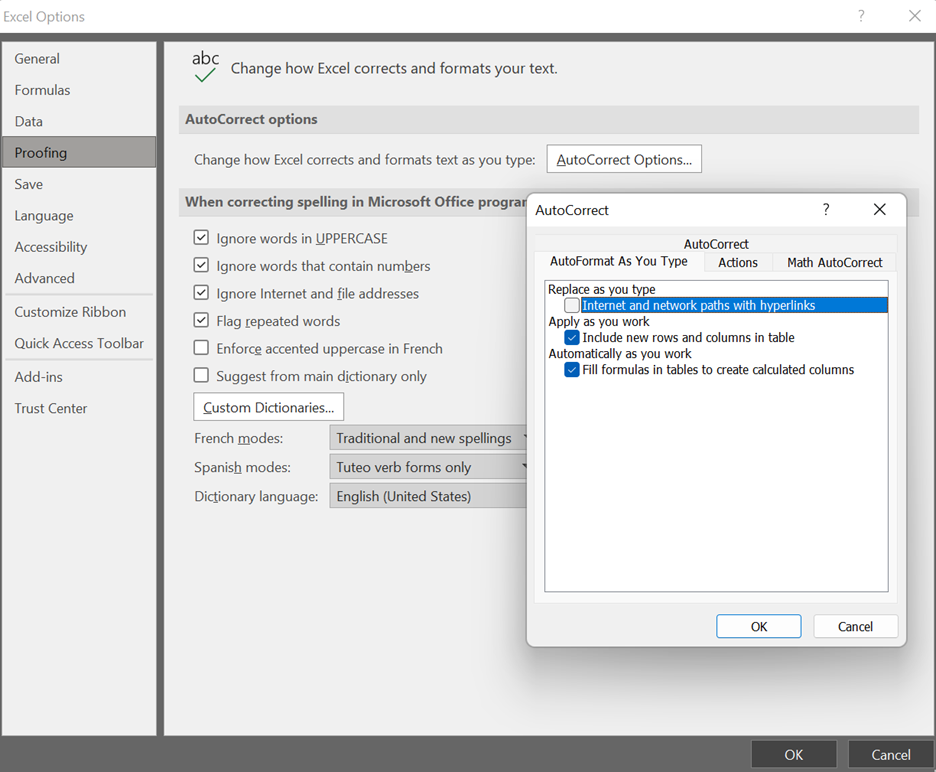 That weird bunch of words at the top of the mini-menu is actually three hard-to-discern tabs. Click on the AutoFormat As You Type tab and de-select Replace as you type: Internet and network paths with hyperlinks. Hit Okay twice and there you go – no more hyperlinks!
That weird bunch of words at the top of the mini-menu is actually three hard-to-discern tabs. Click on the AutoFormat As You Type tab and de-select Replace as you type: Internet and network paths with hyperlinks. Hit Okay twice and there you go – no more hyperlinks!
I hope these short cuts for summer help get you outside quicker – or at least make your time inside more productive. Enjoy the especially wonderful weekend ahead.
